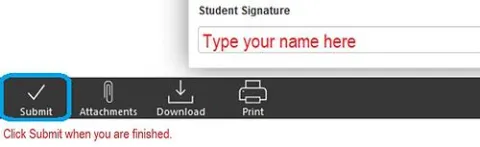Registration Agreement
Completing your registration agreement is a key step in enrolling at Saint Leo University. This agreement makes you aware of the financial terms and conditions associated with attending the University. If you do not sign your registration agreement, you will not be able to enroll in classes. If you have any questions prior to completing the agreement, please call Student Financial Support toll-free at (800) 240-7658.
It is critical to complete your registration agreement as soon as possible.
How to Complete your Registration Agreement:

Step 1. Open a web browser and go to uts.saintleo.edu/reset.
Step 2. Fill in all the fields in the form.
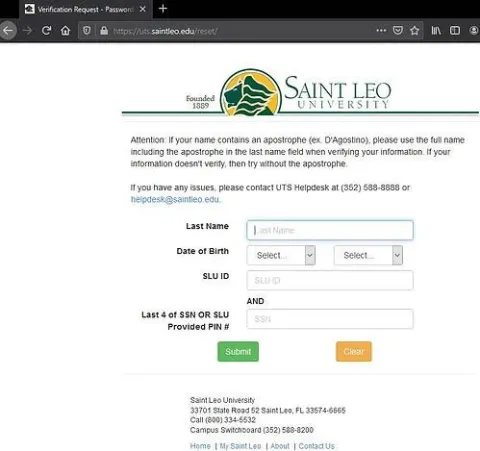
Step 3. If this is your first time setting your password, you will be asked to choose three security questions and answers. Each answer must be at least 4 characters long. Make a note of your username.
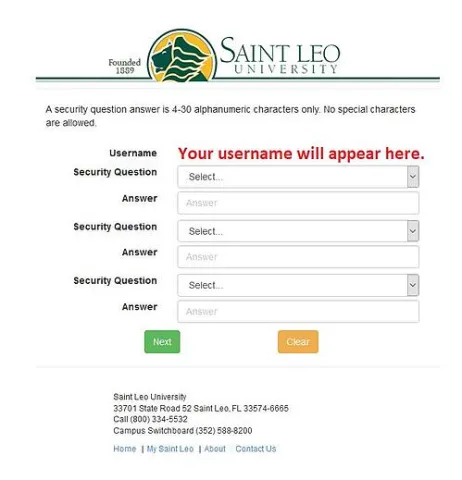
Step 4. Enter your password, and then confirm it. Your password must contain at least 8 characters. It cannot contain your first or last name, or other personal information. It must contain at least one of EACH of the following:
- Lower case letter
- Upper case letter
- Number
Symbols are optional, and only the following symbols are allowed:
! # $ ^ * - _ . ,
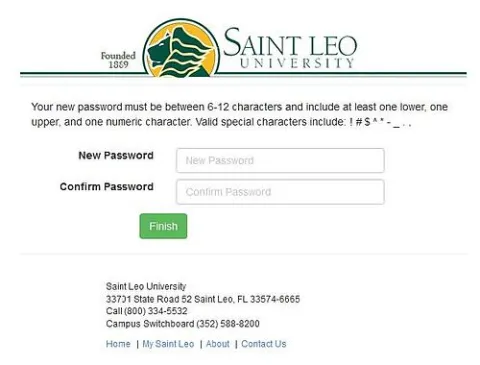
If you have taken too long to set your password, you will get a security warning:
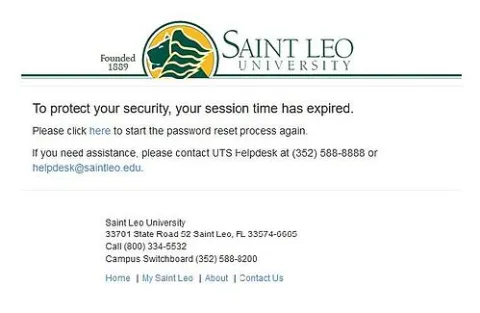
If you enter your last name, first name, or other personal information, you will get an error code:
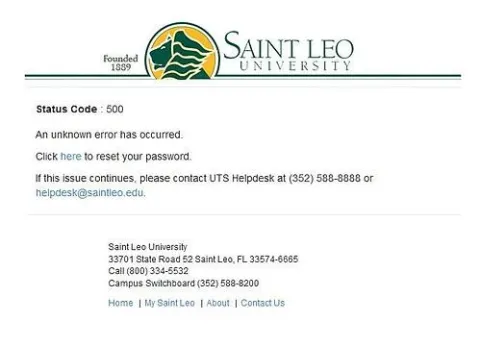
If you have entered an invalid password that does not fall within the rules listed above or if the passwords do not match, you will receive a wrong format warning (in this case, the passwords were only 7 characters long, and an @ symbol was used, neither of which is allowed):
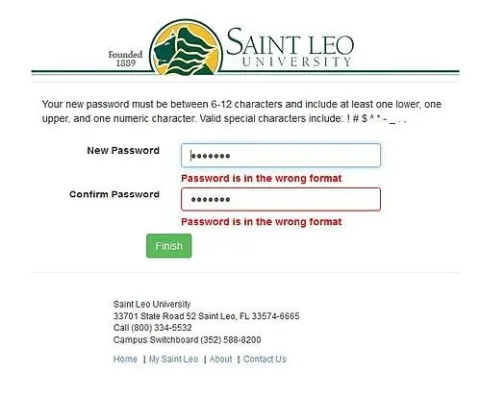
If you have completed the password reset procedure correctly, you will get this message:
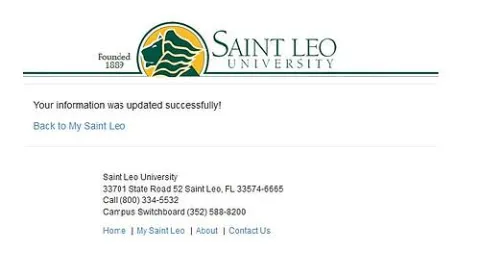
Step 5. In a new tab, go to saintleo.okta.com and sign in with your username and the password you just created. If this does not work, you might need to add @email.saintleo.edu to the end of your username.
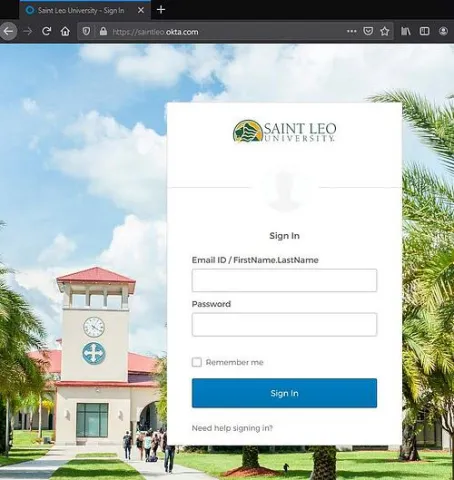
Step 6. Click Configure factor.
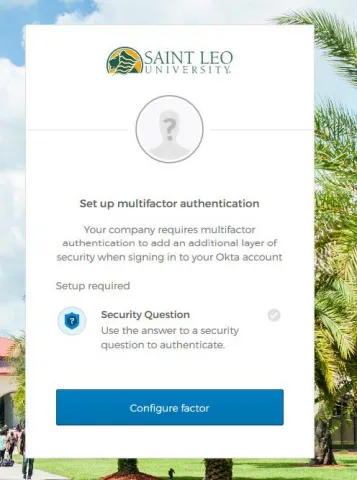
Step 7. Choose a secret question and answer and click Save. You will need to answer this question each time you login.
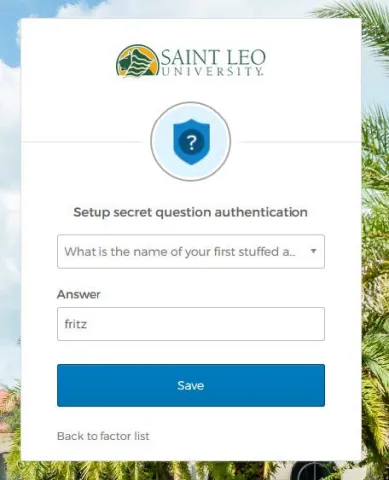
Step 8. The other multifactor authentication methods are optional. You can set them up now or click Finish.
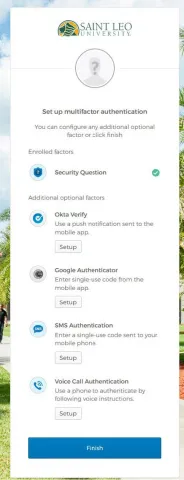
Step 9. Fill out this form. The forgot password question is different from the secret question you set up earlier. Adding your phone number is optional. Once the form is completed, click the Create My Account button at the bottom (you might need to scroll down further to see it).
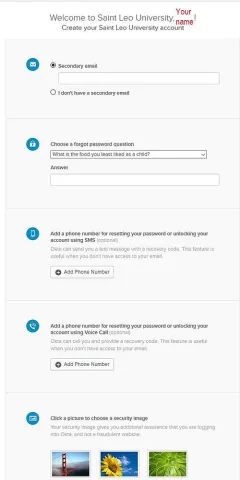
Step 10. If you did not add your phone number in Step 9, you will be prompted to enter it. If you do not want to add your phone number, click Remind me later.
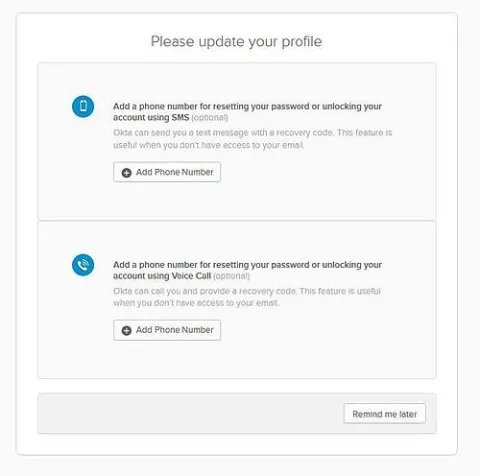
Step 11. Click Got it!
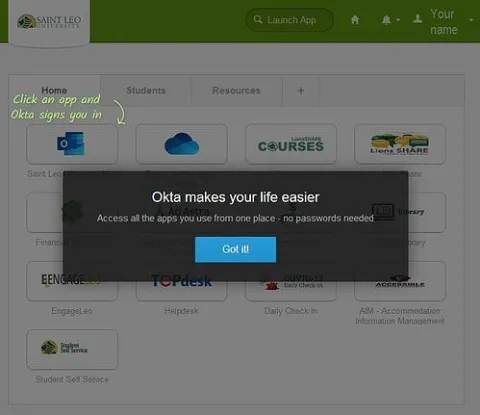
Step 12. Click the Launch App search bar.

Step 13. Type Registration Agreement and click the icon with hands shaking. This will open a new tab with the Registration Agreement.
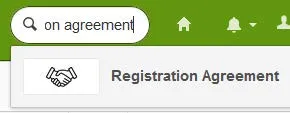
Step 14. Read the Registration Agreement, scroll down, type your name in the Student Signature field to electronically sign the form, and click the Submit button when you are finished.